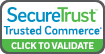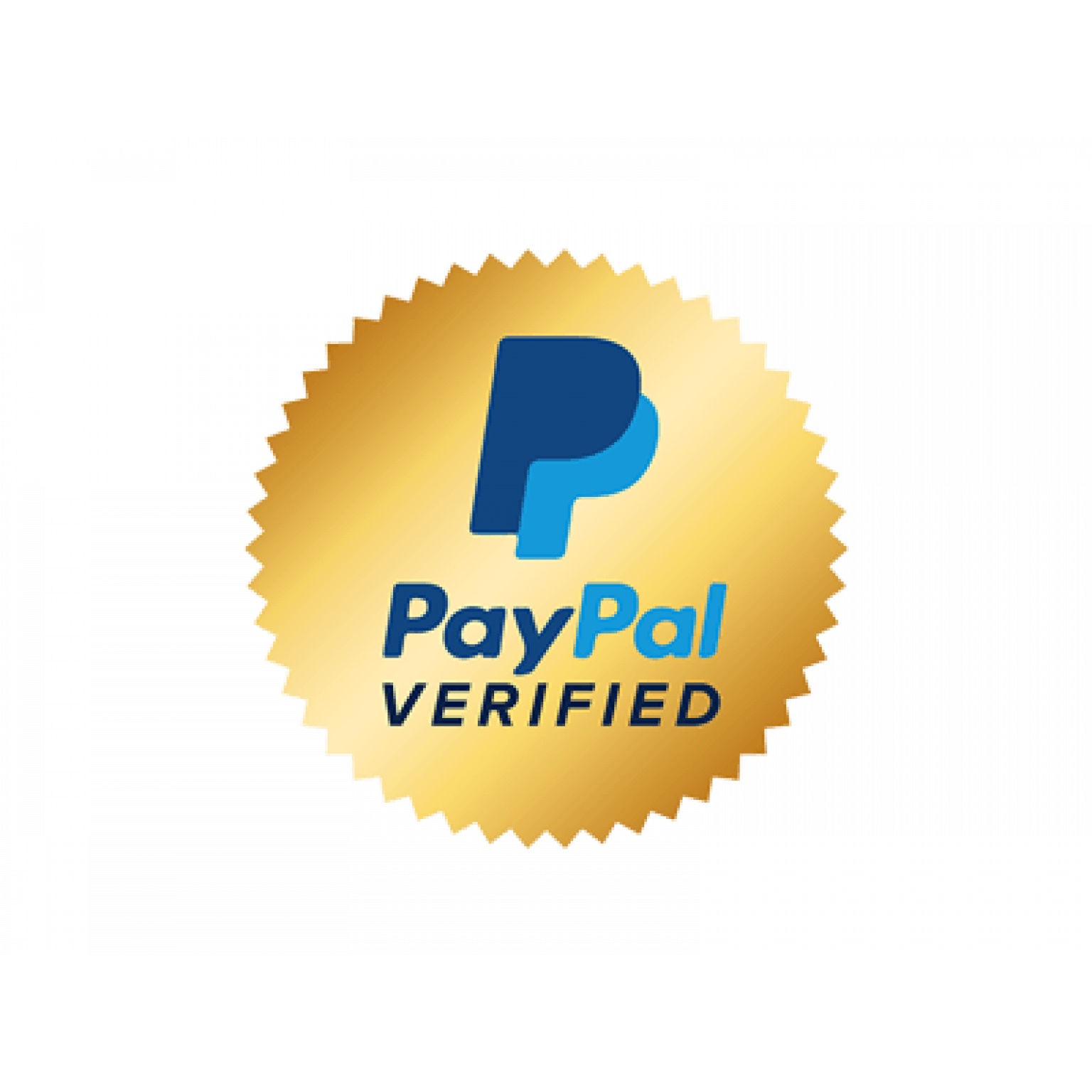Color Management
Color Management
How do I make my monitor look more like the prints I get from Yellow Door Photography?
Please note: Monitor calibration is the first step and is essential. In fact, it is not necessary to be concern about ICC profile if you do not have a hardware calibrator that you can run on your monitor periodically.
New computer monitors are not necessarily set to render color images accurately. The monitor may look sharp and vivid; images may look beautiful on the monitor, but this is not the same as accurately rendering images for making critical adjustments for reproducing good photographic prints.
Monitors are usually too bright and too vivid to represent anything that can be reproduced in print. This results in disappointment when the prints don't look as bright and vivid as the monitor. Additionally, most users think they want their screen as bright as possible, and they turn the brightness up too high. Then when viewing their images, this will result in images adjusted too dark, with the dark end of the images clipped. This makes it more difficult to brighten the image at the lab.
1) Calibrate your monitor.
Use a good hardware monitor calibrator. Follow the directions that come with the monitor calibrator carefully to set your monitor for the most accurate display possible.
We like the Eye-One by X-Rite, which can be purchased in various configurations, with different software, packaging and pricing, under three brand names (X-Rite, Gretag/MacBeth, or Pantone). For the purposes mentioned in this article, the base configuration, priced at about $150, is all that is necessary. The Pantone Huey Pro is also an excellent little calibrator, is even less expensive than the Eye-One LT and is a good 2nd choice.
2) Load the correct ICC profile for set-up of proofing in Photoshop.
Soft Proofing is one of the main facets of color management that photographers are interested in. Available to us since Photoshop v6, the idea behind soft proofing is to make your computer monitor simulates an output device (in this case, the photographic printers at Yellow Door Photography) as close as technically possible.
3) Work and save your files in the correct Color Profile sRGB.
In Photoshop, Camera Raw, or many other applications that you view your photos in, you will want to set your working space to sRGB. This insures that you are viewing your image in the color space you are ultimately going to save it in and send it to the lab.
In Lightroom, as well as other non-destructive photo editors, you will not set the working space before, as we do in Photoshop and Camera Raw, however you will set the sRGB color profile as a final step when exporting the file.
4) Dim the lights, concentrate, and keep your adjustments subtle.
- When making subtle moves in color, density, and contrast, it is important to dim the room lights or use a monitor hood to block ambient light from the monitor. Direct bright light from a window or from a source that is a strange color temperature, such as fluorescent lights, can adversely affect our perception of images on the display.
- If you are comparing a reference print, it is important to use a balanced full spectrum light to illuminate the print. Office supply stores carry relatively inexpensive desk lamps with full spectrum balanced light bulbs.
- It's OK if you don't see significant changes when changing profiles. This means your image contains colors that mainly lie within the printer's gamut and they will not be clipped or altered significantly.
- It will take experience to hit color correctly and in the beginning it can be very helpful to pull multiple proofs with varying degrees of adjustments made to them.
- If white balance was set correctly in the camera, and exposure is within range, problems can usually be fixed with very small adjustments in curves or levels. On rare occasions when the lab experiences difficulty making an acceptable print from an image, it is often because extreme color shifts or tonal changes have been made by the photographer.
- A helpful tip that has been a longstanding rule in color: always adjust contrast and tone first, before evaluating and adjusting color. It is a good practice to set 1) the exposure, then set 2) the blacks, then 3) adjust the fill lights or lower quater-tones and 4) move to the midtones. With the tonal quality of the image adjusted your perception of the color tint and temperature will be more accurate.
5) Recognize the Limitations of Soft Proofing.
Soft proofing, even on a properly calibrated monitor, is not perfect. The ICC profile attempts to make the monitor simulate the printer output. Normally exposed images with a correct white balance will show a good match between the prints and monitor. The farther an image is away from a normal exposure, the poorer will be the match between the monitor image and the print. Even after correction, images that were shot significantly under or over exposed will frequently not display a close match to the printer output. This is because the dynamic range (the difference between what we perceive as black and white) is much larger on a monitor than for photographic paper.
Even with a calibrated monitor and the ICC profile loaded, experienced professionals still consult the histogram and take pin pointed readouts in the image while making color or tonal moves. For example, you may not be able to see a light cast in the white areas of a high key photo shot on a white background, but when you move the cursor out across it you can see 3-5 points of value in the color channels. Then you can correct adjust the file so the white is pure white and has no tone left in it. Trusting the monitor only, you might miss that.
Restricting the area that the histogram is built from (for example, forcing the histogram to be built only from a face, or eliminating a high-key background from the histogram) can be extremely helpful when evaluating exposure and contrast.
Given the limitations of soft-proofing, even with the best color management protocols in place, we stress the same thing we would for customers who want to leave color management out of the picture completely: get exposure and white balance correct in the camera, not in post processing.